Contents
Package Summary ROSRemote is a framework that helps users to control remote robots and recover information from them as well as from remote masters. It is possible to send common ROS commands like "rostopic list" to a remote master and recover all the topics it is publishing at the time.
Maintainer: Alyson Benoni Matias Pereira <alysonmp AT gmail DOT com>
Author: Alyson Benoni Matias Pereira <alysonmp AT gmail DOT com>, Guilherme Sousa Bastos <sousa AT unifei.edu DOT br>
Source: git https://github.com/alysonmp/ROSRemote.git (branch: master)
Overview
ROS is becoming a widespread tool for controlling robots, but it was build to work offline and trust in third part packages for working on cloud. ROSRemote was created to help user to easily control a robot on cloud. To do so, it was used SpaceBrew framework that helps creating connections between two or more devices by finding their public IPs and establishing a connection among them, this connection is done through a server that can be easily implemented by the user, in case he/she does not want to use the free SpaceBrew server.
ROSRemote is simple and only use one node to work. This node creates a Spacebrew client and also start a ROS service called /send_data, that is responsible for sending the information to the remote device. In order to run ROS, the devices must have a master instance running on them, so, ROSRemote are able to connect two masters through SpaceBrew, as shown in the figure below.
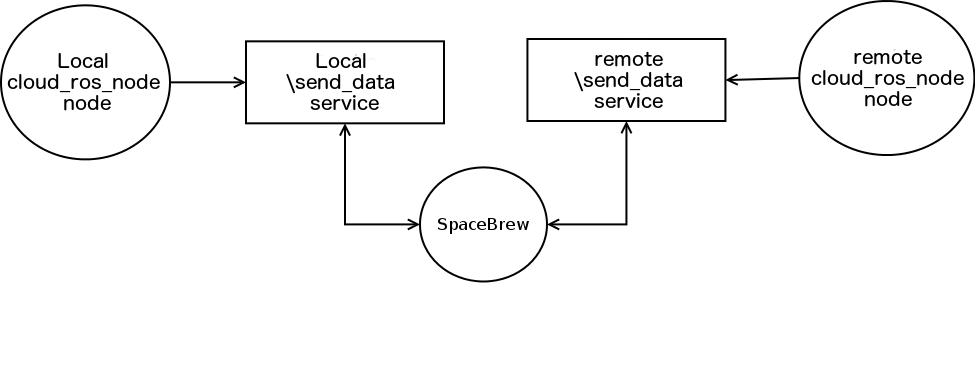
Since SpaceBrew gives the user the possibility to connect two or more masters among themselves, it is possible for the user to send a command from his local machine and receive the answer at the same time that other connected machines also receive the answer.
Paper
A paper named ROSRemote, using ROS on cloud to access robots remotely was presented at ICAR 2017.
Basic Usage
Starting ROSRemote service
In order to use ROSRemote first it is necessary to start the master on all devices that the user want to connect, it includes robots and computers. This is done by using the command.
roscore
After that, the user needs to start the package that has the service needed to send the information, tha package is called cloud_ros and the main file, that starts the node, is main_cloud_ros. So, to run the package the user needs the following command.
rosrun cloud_ros main_cloud_ros
This will create Spacebrew client as well as start the service /send_data, that will be called to send the information to the remote devices. The last thing the user needs to do to connect the devices is open the Spacebrew Web Admin Tool and connect the clients, this tool is opened by typing the server URL in the browser. If the user is using the Spacebrew free server, the address would be Spacebrew server.
After the connection is made, all the user has to do is type the ros command in quotes preceded by the calling of the /send_data service. In the next example the user is calling the command rostopic list and will receive the answer from a remote master or robot.
rosservice call /send_data "rostopic list"
Not all ros features were already implemented, but can be done in the future. Also new developers can create their own application using ROSRemote to run on cloud and access remote devices.
ROSRemote features
As described before, not all ros features were introduced in this package, but some of the most important ones were implemented. They make possible a huge range of applications to be created and there is also the possibility for the user/developer to create more, increasing the usability of the package.
All the existing features will be demonstrated in the next sections, as well as a brief tutorial on how to use them in ROSRemote.
Rostopic
Rostopic is designed to get information about the topics running on a device, in the features implemented in ROSRemote includes rostopic list, rostopic echo and rostopic info and they are explained next.
1. Rostopic list
Rostopic list returns to the user a list of all currently published topics. In order to use this command in ROSRemote, the user needs to insert the following.
rosservice call /send_data "rostopic list"
2. Rostopic echo
Rostopic echo returns to the user what a certain topic is publishing. The main difference in this command between ros and ROSRemote, is that, due to a Spacebrew limitation, the user needs to send the publishing frequency, which cannot be too high, like 15 or more hertz, for example, this means that in each second, the user will receive 15 answers from the topic running on remote devices.
Differently from rostopic list, where the user just need to send the command, in echo it is necessary to send the topic name and also the publication frequency.
rosservice call /send_data "rostopic echo /topic_name frequency_rate"
If the user wants to echo the cmd_vel topic, for example, in a rate of five times per second, the command would be.
rosservice call /send_data "rostopic echo /cmd_vel 5"
3. Rostopic info
Rostopic info shows the information about topics, such as the node that is publishing it. Its syntax is the same as the rostopic echo but in this case it is not necessary to send the publish rate.
rosservice call /send_data "rostopic info /topic_name"
Using the cmd_vel example, the user can send the command to recover the cmd_vel information.
rosservice call /send_data "rostopic info /cmd_vel"
Rosrun
Rosrun is designed to start a package in ros, the same way the user can start a package remotely by using the simple command.
rosservice call /send_data "rosrun package_name executable_name"
The only package that the user can not start remotely is the ROSRemote package, because it already has to be running on the remote machine. But assuming that the user would do that, just for example purposes, the syntax would be.
rosservice call /send_data "rosrun cloud_ros main_cloud_ros"
Rosservice
Rosservice is designed to get information and start services running in a device. In the features implemented in ROSRemote includes rosservice list, rosservice args, rosservice call, rosservice node, rosservice type and they are explained next.
1. Rosservice list
Lists all the services running in a device. The syntax of this functionality is almost the same as the rostopic list. It is also important to remember that whenever the user wants to send the commands to a remote master, it needs to call the /send_data service.
rosservice call /send_data "rosservice list"
2. Rosservice args
Shows all the arguments needed to call a determined service. The syntax is also simple and very similar to rostopic echo, but instead of sending the topic name, the user sends the service name.
rosservice call /send_data "rosservice args /service_name"
3. Rosservice call
Call a service that is running in a device. The syntax is the same as the one in the rosservice args, but the user needs to change args by call.
rosservice call /send_data "rosservice call /service_name"
In ROSRemote, if the user wants to, it can call the /send_data service in a remote device, it is not necessary since one can connect to which device is wanted, but to exemplify, users can use the command to call itself in a remote master and send any command, like rostopic list, for instance.
rosservice call /send_data "rosservice call /send_data "rostopic list""
In this case the remote device will send the command to another remote device and the user will receive the answer.
4. Rosservice node
Rosservice node shows which node is providing a certain service, the only thing the user needs to know is the service name.
rosservice call /send_data "rosservice node /service_name"
5. Rosservice type
ROsservice type shows what is the type of a service, very useful when the user needs to create a software that call this service, because it is necessary to know which type it has in order do correctly call it. The syntx is also the same than most of the rosservice commands.
rosservice call /send_data "rosservice type /service_name"
Alternatively, the user can send an extra parameter to the command to recover the srv file of the service, in case this service was developed by a user and uses a srv that was created by him/her.
rosservice call /send_data "rosservice type /servicename | rossrv show"
Roscommands
The roscommands is a feature specially developed for ROSRemote that helps user to remotely control robots. For the purpose of this development, it was used RosAria teleop. The fisrt thing the user needs to do is to connect to the remote robot using ROSRemote and RosAria, in this case, the command is.
rosservice call /send_data ``rosrun rosaria RosAria _port@robot_IP''
This will start RosAria on the robot connected in the IP given by the user. It is necessary to send the IP and the port, an example would be as follows.
rosservice call /send_data ``rosrun rosaria RosAria _port@192.168.0.101:8080''
When calling this package in ROS, the user has to use := instead of @, but since := is a reserved Python command, it was not possible to use it in the project, so it was necessary to change into an @ and them, internally, make ROSRemote change to the correct one.
After starting the RosAria, the user needs to find out what is the name of the topic that the robot publishes, in the testes made in ROSRemote, the topic name was Rosaria and that is the name needed to set the robot that will receive the commands. Since ROSRemote publishes directly on the cmd_vel of the robot to make it walk, the user needs to set this name to make the ROSRemote work.
roscommands set_robot “robot_name”
Then users are already able to send teleoperational commands to the robot by using the arrow keys on keyboard, just like it would do if the robot was in a local network.
