GNSS/SPAN Data Post-Processing
Contents
Once you have captured NovAtel logs in a ROS bag file using novatel_oem7_driver, you can use NovAtel Convert or Inertial Explorer® to analyze or post-process your data and thus extend its usefulness beyond real-time operation.
The NovAtel log format is open and public, so it is also possible to use programs like Microsoft Excel, MathWorks Matlab, or software of your own design to quickly and easily evaluate and visualize the data. For more information about the structure of NovAtel logs, please refer to our Documentation Portal here:
https://docs.novatel.com/OEM7/Content/Logs/OEM7_Core_Logs.htm
NovAtel Convert
NovAtel Convert is a desktop application that NovAtel provides for free.
NovAtel Convert can:
- Convert OEM7 log data to ASCII, RINEX or KML formats
Filter NovAtel logs to output only the data the user wants
- Filter data by time (specify a range of date/times to output data for)
- Decimate data (to reduce the frequency of logs)
There are versions of Convert for Windows and Linux. Convert also offers a command-line interface, so users may use it to script or otherwise automate the conversion of log data through it.
Download Convert for Windows or Linux
Go here to the NovAtel support site to download the latest version of Convert:
https://novatel.com/support/firmware-options-pc-software/novatel-connect
Convert Command-Line Use
NovAtel Convert's --help argument will output the full help text that describes how to use it from the command-line.
Here's an example execution of Convert run from the command-line on Ubuntu 18.04. A filtered ROS bag is split in to different files, one for each different NovAtel log type in the bag: 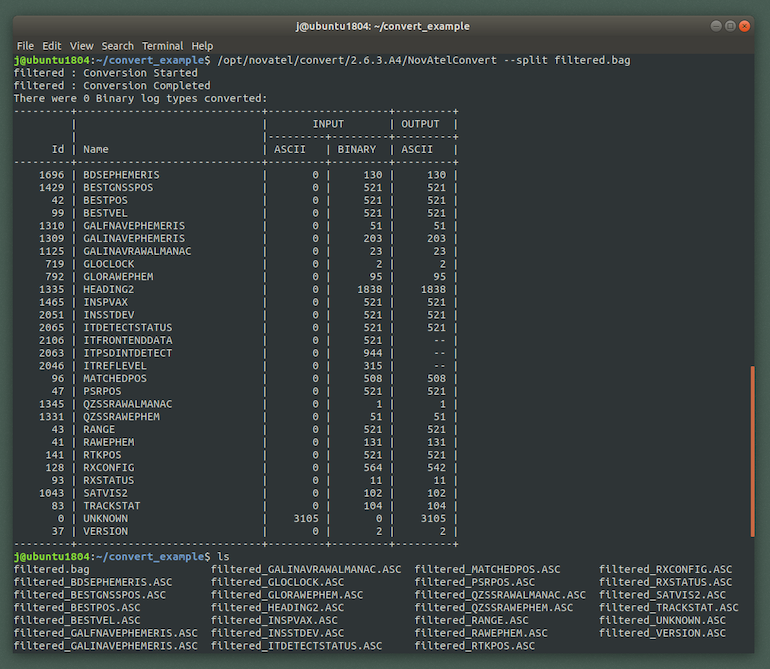
Convert GUI Use
The NovAtel Convert graphical interface is launched by running Convert without any command-line arguments.
To get the full list of supported command line arguments, run Convert with the --help argument:
NovAtelConvert --help
Here's an example of converting a filtered ROS bag with the "--split" argument which causes each log type to be converted into an individual file.
The general workflow of the Convert GUI is:
- Launch the GUI
- Drag and drop your filtered bag data in to the left pane under Input
Use the "Logs Filter" settings to select the input NovAtel log types that you want included in the output data
- Use the drop-down list in the middle of the Convert GUI to select the desired output format (ASCII, Binary, RINEX, KML)
- Click Convert to convert your input ROS bag in to the selected output data type
Here's an example of what the Convert GUI appears like on Windows and on Linux: 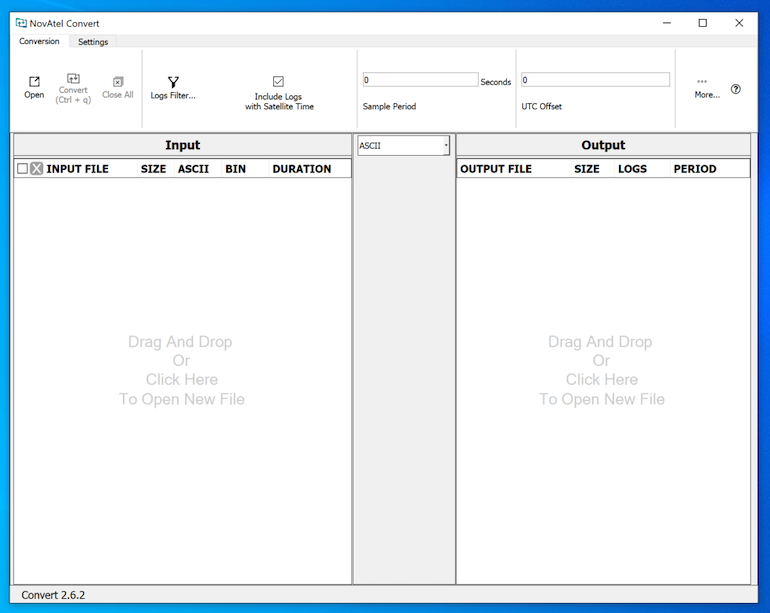
Inertial Explorer and Inertial Explorer Xpress
NovAtel's Waypoint group produces Inertial Explorer® and Inertial Explorer® Xpress. These desktop applications provide extensive, easy-to-use and highly advanced data post-processing abilities. Use Inertial Explorer to pull-in base station RTK data and reprocess your recorded GNSS/INS data. Inertial Explorer can process data sets in reverse time to close gaps and reduce error in GNSS/INS data sets.
Inertial Explorer Linux SDK
There is a Linux SDK edition of Inertial Explorer available, please contact NovAtel Customer Support to request a demo:
https://docs.novatel.com/OEM7/Content/Front_Matter/Customer_Support.htm
Screenshot of Inertial Explorer
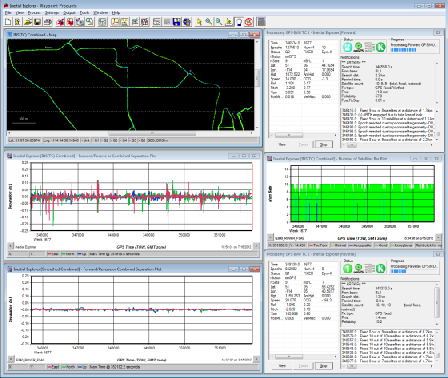
More information on Inertial Explorer
For more information regarding Inertial Explorer and Inertial Explorer Xpress, please visit:
https://novatel.com/products/waypoint-software/inertial-explorer
https://novatel.com/products/waypoint-software/inertial-explorer-xpress
Return to the novatel_oem7_driver page for next steps
