- No results found.
Contents
Overview
This package contains the implementation of a gazebo simulator for the Ardrone 2.0 and has been written by Hongrong Huang and Juergen Sturm of the Computer Vision Group at the Technical University of Munich.
This package is based on the ROS package tu-darmstadt-ros-pkg by Johannes Meyer and Stefan Kohlbrecher and the Ardrone simulator which is provided by Matthias Nieuwenhuisen.
The simulator can simulate both the AR.Drone 1.0 and 2.0, the default parameters however are optimized for the AR.Drone 2.0 by now. You can fine more details on my report.
The simulator is on the simulator_gazebo platform. Before using this simulator, it is recommended to get know more about the simulator by reading gazebo tutorials. Additionaly, you can get more information about flying robots and AR.Drone from the lecture visual navigation for flying robots.
Real quadrocopter structure: The AR.Drone2.0 connects with a computer via WIFI, while the user manipulate a joystick which is via USB connecting with the same computer. ROS is running in this computer. 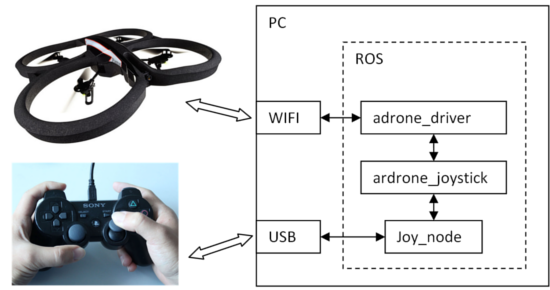
Simulated quadrocopter manipulation: After the simulation is started. The user can use a joystick to manipulate the simulated quadrocopter. The botton functions of the joystick are the same as manipulating the real AR.Drone2.0. 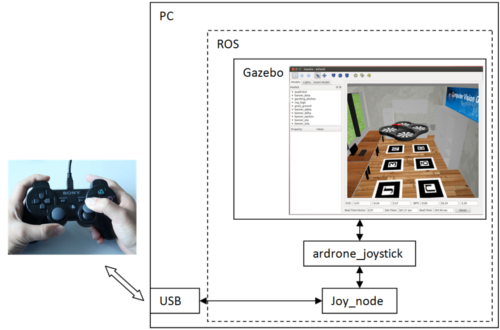
The following video shows an experiment about how the simulator works compared to the real AR.Drone.
Nodes
gazebo, ground_truth_to_tf, robot_state_publisher: The simulator program.
rviz: A 3d visualization environment for the simulated flying robots.
- joy_node, ardrone_joystick: They are the joystick driver and the command information translator for the Ardrone.
Quickstart
Installation
Your computer should have ROS and simulator gazebo package installed. The ROS version should be fuerte and the Gazebo version of the ROS plugin (which is, for fuerte, 1.0.2). Be sure that rviz is also installed.
1. Install the following additional required packages in your ROS workspace.
ardrone_autonomy package: This is the official driver for the real Ardrone flying robots.
$ cd ~/catkin_ws/src $ git clone https://github.com/AutonomyLab/ardrone_autonomy.git -b indigo-devel $ cd ~/catkin_ws $ rosdep install --from-paths src -i $ catkin_make
- joy_node and ardrone_joystick packages
# cd into ros root dir roscd # clone repository svn checkout https://svncvpr.informatik.tu-muenchen.de/cvpr-ros-pkg/trunk/ardrone_helpers # add to ros path (if required) export ROS_PACKAGE_PATH=$ROS_PACKAGE_PATH:`pwd`/ardrone_helpers # build package rosmake ardrone_joystick rosmake joy
2. Install tum_simulator package:
# cd into ros root dir roscd # clone repository git clone https://github.com/tum-vision/tum_simulator.git # add to ros path (if required) export ROS_PACKAGE_PATH=$ROS_PACKAGE_PATH:`pwd`/tum_simulator # build package rosmake cvg_sim_gazebo_plugins rosmake message_to_tf
Run Simulator
You can start the simulator with one of the following flying scenario:
roslaunch cvg_sim_test 3boxes_room.launch
roslaunch cvg_sim_test outdoor_flight.launch
roslaunch cvg_sim_test tum_kitchen.launch
roslaunch cvg_sim_test tum_kitchen_with_marker.launch
roslaunch cvg_sim_test garching_kitchen.launch
roslaunch cvg_sim_test garching_kitchen_with_marker.launch
roslaunch cvg_sim_test wg_collada.launch
roslaunch cvg_sim_test competition.launch
Manual control
PS3 joystick control
You can manipulate the quadrocopter with joysticks after launching:
roslaunch ardrone_joystick teleop.launch
- The L1 button starts the quadrocopter. It also works as a deadman button so that the robot will land if you release it during flight.
- The left stick can be used to control the vx/vy-velocity. Keep in mind that these velocities are given in the local frame of the drone!
- The right stick controls the yaw-rate and the altitude.
- The select button can be used to switch between the two cameras.
terminal command control
- take off
rostopic pub -1 /ardrone/takeoff std_msgs/Empty
- land
rostopic pub -1 /ardrone/land std_msgs/Empty
- switch camera
rosservice call /ardrone/togglecam
- motion
# fly forward
rostopic pub -r 10 /cmd_vel geometry_msgs/Twist '{linear: {x: 1.0, y: 0.0, z: 0.0}, angular: {x: 0.0,y: 0.0,z: 0.0}}'
# fly backward
rostopic pub -r 10 /cmd_vel geometry_msgs/Twist '{linear: {x: -1.0, y: 0.0, z: 0.0}, angular: {x: 0.0,y: 0.0,z: 0.0}}'
# fly to left
rostopic pub -r 10 /cmd_vel geometry_msgs/Twist '{linear: {x: 0.0, y: 1.0, z: 0.0}, angular: {x: 0.0,y: 0.0,z: 0.0}}'
# fly to right
rostopic pub -r 10 /cmd_vel geometry_msgs/Twist '{linear: {x: 0.0, y: -1.0, z: 0.0}, angular: {x: 0.0,y: 0.0,z: 0.0}}'
# fly up
rostopic pub -r 10 /cmd_vel geometry_msgs/Twist '{linear: {x: 0.0, y: 0.0, z: 1.0}, angular: {x: 0.0,y: 0.0,z: 0.0}}'
# fly down
rostopic pub -r 10 /cmd_vel geometry_msgs/Twist '{linear: {x: 0.0, y: 0.0, z: -1.0}, angular: {x: 0.0,y: 0.0,z: 0.0}}'
# counterclockwise rotation
rostopic pub -r 10 /cmd_vel geometry_msgs/Twist '{linear: {x: 0.0, y: 0.0, z: 0.0}, angular: {x: 0.0,y: 0.0,z: 1.0}}'
# clockwise rotation
rostopic pub -r 10 /cmd_vel geometry_msgs/Twist '{linear: {x: 0.0, y: 0.0, z: 0.0}, angular: {x: 0.0,y: 0.0,z: -1.0}}'
# stop
rostopic pub -r 10 /cmd_vel geometry_msgs/Twist '{linear: {x: 0.0, y: 0.0, z: 0.0}, angular: {x: 0.0,y: 0.0,z: 0.0}}'
Robot Sensor Monitoring
For observation you can use following commands:
# The output camera rosrun image_view image_view image:=/ardrone/image_raw # The front camera rosrun image_view image_view image:=/ardrone/front/image_raw # The buttom camera rosrun image_view image_view image:=/ardrone/bottom/image_raw # The height sensor rostopic echo /sonar_height #The navigation info rostopic echo /ardrone/navdata #A launch file for joystick drivers and image view nodes roslaunch cvg_sim_test demo_tool.launch
OR using the rviz tool.
Troubleshooting
Simulator starting error
If you get the following error message when you start the simulator, you should close all the other nodes which connect the simulator by some ROS topices. And try again to launch the simulator file. Furtherm more, you can terminate your ROS master, even close all your terminal windows and restart the simulator again.
[gazebo-1] process has died [pid 1297, exit code 134, cmd /opt/ros/fuerte/stacks/simulator_gazebo/gazebo/scripts/gazebo /usr/stud/huangho/ros_workspace/cvpr-ros-internal/trunk/cvg_simulator/cvg_sim_gazebo/worlds/garching_kitchen.world __name:=gazebo __log:=/usr/stud/huangho/.ros/log/0a453de4-47a9-11e2-bff7-d4bed998ce90/gazebo-1.log]. log file: /usr/stud/huangho/.ros/log/0a453de4-47a9-11e2-bff7-d4bed998ce90/gazebo-1*.log
Cannot control drone via joystick
- check, whether you are using the correct joystick
- check, whether you joystick driver is running properly, and sending correct rostopics
rostopic echo /joy
- check, whether the ardrone_joystick node is running properly by checking the following topics
rostopic echo /cmd_vel rostopic echo /ardrone/land rostopic echo /ardrone/reset rostopic echo /ardrone/takeoff
The simulated ardrone doing something oddly
- use rxgraph to see whether some other nodes send wrong command topics.
Cannot run the package (From Patrick Lehner)
- installing Gazebo 1.6.0 is not required (though its dependency libbullet might be), since launching gazebo via ROS will always use the Gazebo version of the ROS plugin (which is, for fuerte, 1.0.2)
- Gazebo (and, by extension, the TUM simulator) is very picky about the installed graphics card; as far as we can tell at this time, only Nvidia cards really work (and only with the restricted Nvidia driver), ATI/AMD and Intel cards will not work, since the drivers do not have all the OpenGL/FireGL capabilities that Gazebo requires. In case of ATI drivers, we observed error messages about missing GL features, but with the Intel drivers, Gazebo simply segfaults (or rather, the Intel driver segfaults and Gazebo quits without any meaningful error message). - the ardrone_autonomy driver (i.e. the ardrone_driver executable) is not compatible with 64-bit systems (see https://projects.ardrone.org/issues/show/140 )
Notes
Because of the limitation of the gazebo simulator, not all the AD.Drone sensors are 100% modeled in the simulation.
Compared to the real AD.Drone ardrone_autonomy driver, the simulation can also send as the real AD.Drone with the same names:
- Front camera information and image data
- Bottom camera information and image data
- Activated camera information and image data
- IMU data
- tf data
- Navigation data
The navigation data /ardrone/navdata includes many information.
- message time stamp
- message frame id
- fly mode (partly)
- battery percentage
- position, rotation
- velocity
- acceleration
are implemented.
- magnet info
- pressure
- wind information
- tags
are not implemented.
The following sensors are implemented in the simulation:
- camera sensors
- altitude sensor
- IMU sensor
License
We release our code under the BSD license. However, as we strongly build upon Gazebo and HectorSLAM, corresponding licenses apply as well.
Contact
In case of problems, questions, or suggestions, please contact Hongrong Huang <huang.hongrong1987@gmail.com> or Jürgen Sturm <juergen.sturm@in.tum.de>.
